The AI Advantage: A Step-by-Step Guide to Mastering Text-to-Video Tools | Monetization Roadmap
- Posted on October 26, 2025
- Technology
- By MmantraTech
- 168 Views
This guide teaches beginners how to turn plain text into professional videos using text-to-video tools. Follow step-by-step instructions on tool choices, prompt writing, and quick editing to start creating and monetizing short video content.
 sits at a laptop with a glowing screen showing script lines, cinematic camera angle (slightly low, 3_4 view), dramatic rim lighting, soft-0yZrevzH0W.jpg)
Introduction: The Democratization of Digital Storytelling (text-to-video)
AI text-to-video tools have changed how videos are made. What once needed crews, cameras, and lots of money can now be done by one person with a clear idea and a bit of practice. These tools let you type a prompt and get a visual scene, sometimes with dialogue and sound, in return. That’s the core of the AI Advantage — creativity and production power made available to students, beginner creators, and small teams.
Why this matters for beginners and students
You don’t need expensive gear or big experience to make good-looking videos. Use these tools to create practice reels, course clips, short ads, or social posts. In my experience, the fastest learning comes by copying simple examples, changing small parts of the prompt, and repeating.
Essential AI Text-to-Video Tools: What they do and how to access them
Below I list many tools grouped by purpose. I kept access steps simple and practical (no long technical setup). Try one or two at first — you don’t need all of them.
High-Fidelity / Cinematic Engines
| Tool | Short Description | How to Sign Up / Access | Beginner Benefits |
|---|---|---|---|
| Google Veo (via Flow) | High-end cinematic model for realistic visuals, 1080p–4K, dialogue and sound sync. | Create an account on the platform offering Veo (Flow). Start a new text-to-video project, paste prompt, generate. Some higher-quality features may need upgraded plan or credits. | Produces realistic scenes and allows style control (cartoon, cinematic, retro). Good for ads and polished shorts. |
| OpenAI Sora (Sora 2) | Next-gen model focused on realism, physical accuracy, and frame continuity. | Sora started with limited availability; it may require an invite code. If unavailable in your region, users sometimes set a VPN to a supported country and use an invite code where offered. | Great for detailed scenes, complex movement, and consistent character continuity across shots. |
| Runway (Gen-4) | Strong for animating still images and keeping visual consistency across scenes. | Sign up on the Runway workspace and choose the Gen-4 video model to experiment with short scenes and reference images. | Easy to iterate; good when you want a matching look in multiple shots. |
Creative & Business Tools (Easy-to-use)
| Tool | Short Description | How to Access | Why beginners like it |
|---|---|---|---|
| Synthesia | AI avatars that speak your script in many languages. | Sign up on the Synthesia platform, choose an avatar, paste your script, and render. | Perfect for training and talking-head style videos without actors. |
| Pictory | Converts scripts, articles, and blog posts into videos with voiceover and captions. | Create an account, paste your text or URL, and let it auto-build scenes. | Fast for social posts and lesson videos; very beginner-friendly. |
| Fliki | Focus on realistic voiceovers in many languages and simple text-to-video flow. | Sign up and paste your text; pick a voice and generate the scene sequence. | Great when you need narration in a local language or variety of voices. |
| InVideo | Templates and easy storyboards for quick ads and social clips. | Sign up, choose a template or start from a script, then let AI generate scenes. | Very approachable for marketers and social creators. |
| Canva (AI Video) | Integrated generator for small clips inside a design suite. | Use Canva’s create flow, pick “AI video,” paste prompt, tweak visuals inside the editor. | Great if you already use Canva for graphics and need short videos fast. |
| Kapwing / Steve AI / Freepik AI | Quick web studios and multi-model playgrounds to experiment with different AI engines. | Sign up and try prompts; these tools are good testing grounds for styles and quick edits. | Good for rapid prototyping and A/B testing short ideas. |
Each tool usually has a free tier or trial. Start with Pictory, Fliki, or InVideo if you are new — they are straightforward. Move to Veo, Sora, or Gen-4 when you want higher fidelity or cinematic ads.
The Standard AI Video Generation Process (simple & repeatable)
Most text-to-video platforms follow the same basic flow. Learn this once and you can use any tool more confidently.
- Input text / script: Write a clear, descriptive prompt. Say who, what, where, and how. Example: “A friendly teacher explains time management in a bright classroom, close-up, warm tone.” Put the keyword text-to-video somewhere in your notes or first line to stay focused.
- Generate draft: Paste the prompt and wait for the AI to produce a draft. This usually takes a short time.
- Customize & refine: Use the editor to trim, replace scenes, change the voice, or correct lip-sync. Many tools allow direct edits to visual elements.
- Export & share: Download MP4 and post to YouTube, Instagram, or your course platform. Save versions for reuse (short clips, 16:9, 9:16 vertical, etc.).
Advanced Technique: Mastering JSON Prompting for Cinematic Ads (but simple)
If you want very tight control (ads, multi-shot scenes), JSON prompting lets you provide a structured set of instructions so the AI knows exactly what to do. You don’t need to be a coder — you can ask a chat assistant to make the JSON for you. Below is a friendly explanation and a copy-ready example.
What is JSON prompting, in plain words?
JSON is simply a way to label parts of your instruction. Think of it like a checklist the AI can follow: subject, action, camera, lighting, timing. Because each part is labeled, the AI is less likely to guess wrong. I used this trick when making multi-shot practice ads — it helped keep the same look across scenes.
Below is the strict code block format you asked for. The code comment includes the keyword text-to-video.
{
"computer": {
"title": "Sleek computer on desk",
"scene_1": {
"subject": "modern desktop computer with glowing screen",
"action": "screen displays a code editor and animated UI, small notification pops up",
"camera": "close-up 35mm, slow zoom out to show workspace",
"lighting": "soft warm desk lamp with subtle backlight, evening mood",
"style": "calm, cinematic, techy"
},
"duration_seconds": 10
}
}
How to generate JSON without coding
Open a chat assistant and say: “Make me a JSON prompt for a 10-second ad about a red bike at sunrise, include fields for subject, action, camera, lighting, style, and duration.” The assistant returns the JSON. Copy-paste into your generator if it accepts structured prompts. This approach helped me keep character colors and camera lens consistent across scenes.
Step-by-step Access Notes for Two Powerful Engines (practical)
Accessing Google Veo (via Flow)
1. Create an account on the platform offering the Veo model. 2. Start a new project and pick “Text to Video.” 3. Paste a detailed prompt or JSON. 4. Generate and refine. Note: Higher-quality models or longer clips may require a paid plan or credits; start with trial options to learn.
Accessing OpenAI Sora (invite-style process)
Sora may have limited availability. Typical steps people use when public access is limited: 1. Make sure you have an account with the provider (e.g., OpenAI / ChatGPT account). 2. If asked for an invite code, look for community invite channels or official community groups where codes are shared. 3. In some cases, users set a VPN to a supported country if regional restrictions apply. 4. Enter your profile details and the invite code quickly (codes can expire). Keep in mind these steps change over time — but the idea is: have an account ready, find a valid invite, and enter it quickly.
Key Creative Tips: How to Write Prompts That Actually Work
- Be concrete: Use nouns, verbs, and adjectives — “old wooden table” is better than “table.”
- Use camera words: words like “close-up,” “wide shot,” “pan left,” “tracking” help instruct camera moves.
- Specify lighting & mood: “warm sunrise,” “cold blue night,” or “soft studio light.”
- Tell the AI what to avoid: If you don’t want text overlays or specific objects, say so.
- Short clips first: Start with 8–15 seconds until you learn how the tool interprets words.
Beginner Workflow (friendly and repeatable)
This is a step-by-step workflow I use when making practice videos — it’s simple and works across platforms.
- Plan (5–10 min): Decide message, length, and where you’ll post.
- Write prompt (10–20 min): Draft 2–3 versions. Pick the clearest one.
- Generate (1–5 min): Paste and create a draft video.
- Edit (10–30 min): Trim, change voice, or adjust scenes.
- Export & test (5–10 min): Export MP4 and play on your phone before uploading.
Monetization Roadmap: Turning text-to-video skills into income
If you want to earn with these skills, here is a practical path you can follow. I used a similar small-step approach to win my first few friends.
| Step | Action | Why it works |
|---|---|---|
| Practice (10 days) | Make 10 videos for practice brands and styles. | Build speed and a prompt library you can reuse. |
| Portfolio | Create 5 spec ads (mock ads for big brands) to show quality. | Clients prefer to see examples; spec work is a proven starter trick. |
| Outreach | Message 20–30 potential clients daily (DMs, email, local visits). | Volume helps you find the 1–2 clients who’ll pay early. |
| Pricing | Start low (₹1,000–₹2,000) and raise to ₹5,000–₹10,000 as you add proof. | Low price removes risk for clients; good delivery builds trust to raise fees. |
| Branding | Post your work, write short posts on process, and share client stories. | Consistent sharing brings inbound leads over time. |
Quick Checklist Before Exporting
- Confirm lip-sync and captions match audio.
- Adjust color, contrast, and brightness if footage looks flat.
- Add a simple logo and one-line call-to-action.
- Export MP4 and test playback on a phone and laptop.
Common Problems and Easy Fixes
- Glitches in character look: Regenerate scene with more detail (clothes, color, age).
- Bad lip-sync: Try a different voice model or add explicit dialogue in the prompt.
- Weird camera motion: Specify camera type (e.g., “steady tripod” or “smooth dolly left”).
- Audio too robotic: Choose a better voice or record your own voice overlay.
Final Tips, Personal Notes, and Conclusion (text-to-video)
Text-to-video tools are powerful but still need direction from you — the clearer your prompt, the better the result. In my experience, saving prompts that worked and building small prompt libraries saved me hours later. Start with short clips, practice often, and don’t be afraid to make spec work for your portfolio. This trick helped me land my first paid gig: a small local ad that began as a spec video.
If you remember one thing: write clear prompts, save the ones that work, and iterate fast. The value you get from text-to-video comes from trying a lot and learning small improvements each time.
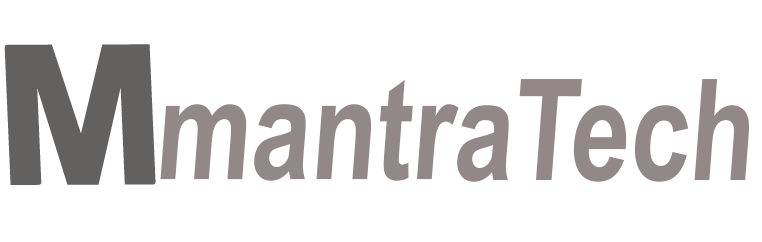
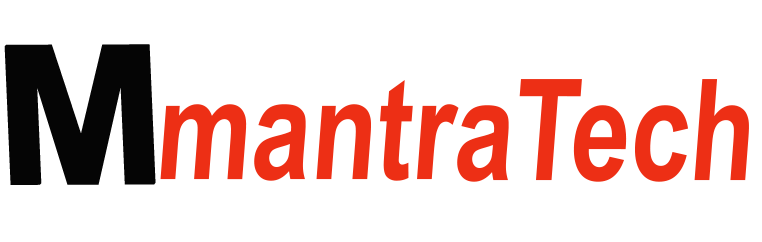


Write a Response